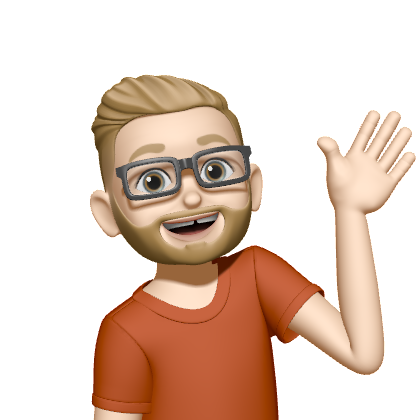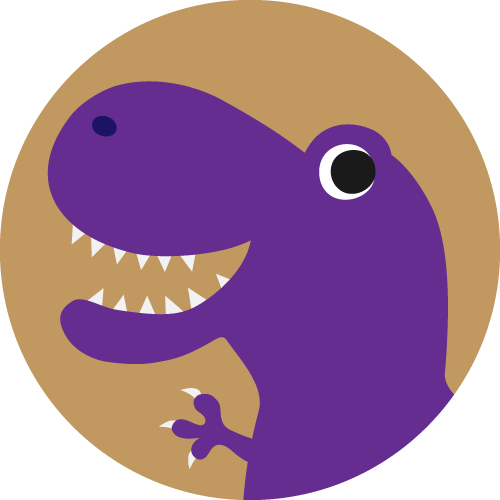Just curious if anyone uses it and finds it useful. I cannot find any utility in it but was curious what use scenarios there are out there where it could be handy.
I have trouble finding any usecase for it. On the iPad it might be ok in some situations but so far I’ve been fine with a simple split view if needed. And that’s not permanent like Stage Manager.
On the Mac I don’t understand at all why it exists. We already have overlapping windows and spaces, what else would I need?
Apple was not able to explain to me why this was made. Feels like a hobby project by a young developer who imagined a new way of dealing with windows.
Tried it, got frustrated, never used it since
A friend of mine said he found it very useful on smaller screens to avoid having a bunch of windows taking up space
I use it on my iPad all the time because during the day I often have my iPad connected to a 27" monitor, and that extra screen space is nice to have a few windows open.
Using an external KB and trackpad, the iPad generally feels pretty good this way, though Stage Manager does still have quirks, of course. The worst thing being that when you are typing into an input, they put this little language “helper” thing next to the input and it often covers up things you want to see or interact with. It’s terrible. They could easily fix this by putting that little thing at the bottom corner of the screen (which is what they do when you bring up Spotlight). Or destroy it altogether.
I do sometimes wish my iPad mini supported SM, because it would make a great portable computer. I wouldn’t even need it to run two screens. But all it does is blow up the normal display to whatever it’s plugged into, so I end up with enormous apps and huge text. It works in a pinch, but sucks.
Yeah, I’m hoping the next iPad Mini will support this. At that point I would happily replace my laptop with it.
That said, I’d probably miss the full-size keyboard cases of its larger siblings. The iPad lineup never makes choosing one easy haha
I think it’s an AppleVision UI element shoehorned into MacOS. It’s useless on the desktop. Apple is obviously trying to unify their experience across devices, but they will learn the hard way (like Microsoft did) that this may make things simpler for developers, but not users. A TV, a tablet, a phone, a VR headset, and a desktop shouldn’t try to use the same UI.
Hard agree there. I see how it can be helpful for new users of the platforms but it’s painful for those who have worked in the space for years.
I use it daily on my iPad Pro, and started using it regularly on my MBP.
iPad
I teach English. Basically instead of using a white board, I connect my iPad to a TV using a USB hub and use FreeForm with an Apple Pencil as my whiteboard. In the same “stage” as Freeform, I have a Safari window open to DuckDuckGo image search. If a student doesn’t understand what something might be and my explanation doesn’t suffice, I use safari to search an image, then I can just drag it into the freeform and add notes to it. After class, I export the FreeForm to PDF and email it to the students. I have another “stage” with Readdle Documents for doing PDF’d textbook work along with the students, paired with a small timer app and other simple class management tools.
Mac
In the past, I used to just have all my most used apps open to full screen. Primary desktop in the middle with a bunch of finder windows open, then swipe desktops left and right to reach different apps (or use command center or whatever it is to make bigger jumps quickly). I would put reference-based and background things like a browser, numbers, Slack, etc to the left of my desktop and production-based apps like Affinity Publisher, Pages, and Keynote to the right. I would keep a second desktop open for personal things like iMessage, safari, calendar to be open in windows.
With stage manager, now I just keep all my chat apps grouped in a stage, a group of finder windows in a stage, my email & calendar in a stage, and my safari windows in a stage. I still keep numbers, pages, and affinity in dedicated full-screen spaces because it’s better for focusing. I feel the trade off is that my apps are better grouped and better organized. However, stage manager still pisses me off in several ways.
Issues
- There’s a limit to the number of stages you have access to on the side of your screen.
- Mission Control doesn’t group apps by stages and it makes everything super messy.
- You can’t open an app into a stage. It needs to be opened into its own stage, then you need to drag it into the one you want it in.
- There’s no way to preset and launch stages.
- There could be better keyboard shortcuts for navigating stages.
- Migrating an app from one stage of apps into a different one is tricky.
There’s more but this is good enough and I need to go to work now.
Incredible write up. Gave me some ways to try it out. Thanks!
My iPad mini doesn’t support it, so I have no use for it on that, and I never use it on either of my Macs because I have 16 years of using macOS without Stage Manager so haven’t been able to figure out why it exists.
I mean, I know why: It’s to offer some level of familiarity for iPad users when they upgrade to a Mac, but it doesn’t seem to do anything useful on a Mac. I tried it, I really did. Spent a few days working with it to see if it would click. But nope. I spent a good amount of that time wishing I could just go back to what I knew.
I use it on iPad but also on MacBook Pro when I go single screen (studio display). In the last case it’s all about grouping apps like browser with mattermost, IDE with terminal. I wish macOS would have exactly the same window positioning as on iPad when using stage manager.
It has become my default desktop experience. I don’t know how to describe why I like it, it just works for me and I leave it on 100% of the time.
And do you use it all the time on Mac or iPad as far as device goes?
Mac for me. Occasionally on the iPad, but I rarely use my iPad for actual work that needs multitasking.
On an iPad connected to a display it works great for multitasking with iPad OS’s reduced input. Stage manager feels like a natural transition from Apples touch screen gui to a desktop like gui.
But if I am honest I’d just prefer an outright window manager like we get in most other desktop os’s
I don’t personally, but check out daily teak, and Christopher lawless on YouTube. They’ve got some pretty good videos on it.
I’m using it on the work Mac.
Got a lot of windows open: email, browser, IDE, chat app and so forth… Stage Manager grouped them all really well. Also, I’m using it on a big monitor so I can resize those windows however I want.
I like that my desktop is not that messy and when I have to share screen with colleagues I won’t get lost in windows.
On the iPad I see no use-case for it, it’s quite sluggish on my iPad Pro 2020
I like it when I’m screen sharing, and I use it on my iPad but it’s otherwise kinda limited imo
I had completely forgotten it was on iPad. I mostly use my MacBook but should try out on the smaller screen to see if useful.
I find it pretty useful on the iPad, it basically adds an extra window UI element on the bottom corner of every window that you can use to rescale the window to some different sizes. Adding a few windows together has been useful for workflow sometimes, and it’s been useful when apps that aren’t optimized for the iPad are running because their little windows are floating along with other windows instead of in a big black void. I think I turned it on a few months ago and haven’t really had any reason to switch back (I like being able to see my desktop background too).
It works AMAZING on the giant 12 inch iPad Pro (saw a friend use it)
But if you have good enough eyesight and the Magic Keyboard, it’s great for using your iPad as a laptop replacement for “in office” days.
You have to make the text and everything as small as possible, so that you can actually see things in the app that’s live, and I wish you could shrink the spacing on it….
But it allows you to properly multitask for meetings between notes, Jira, slack etc…
That’s awesome! It’s seems like it’s way more practical on iPad, so I’ll have to give it more of a fair shake on that hardware.
Yeah same experience on the bigger iPad. I often have three windows open at a time and thanks to the super powers of ADHD I’m just bouncing back and forth between them, been super useful.
I think it’s a VisionOS thing. Just making use used to the interfaces ahead of time.